Secure PowerPoint Data Obfuscation
Protect your sensitive data while still getting thorough presentation audits with our local VBA obfuscation macro.
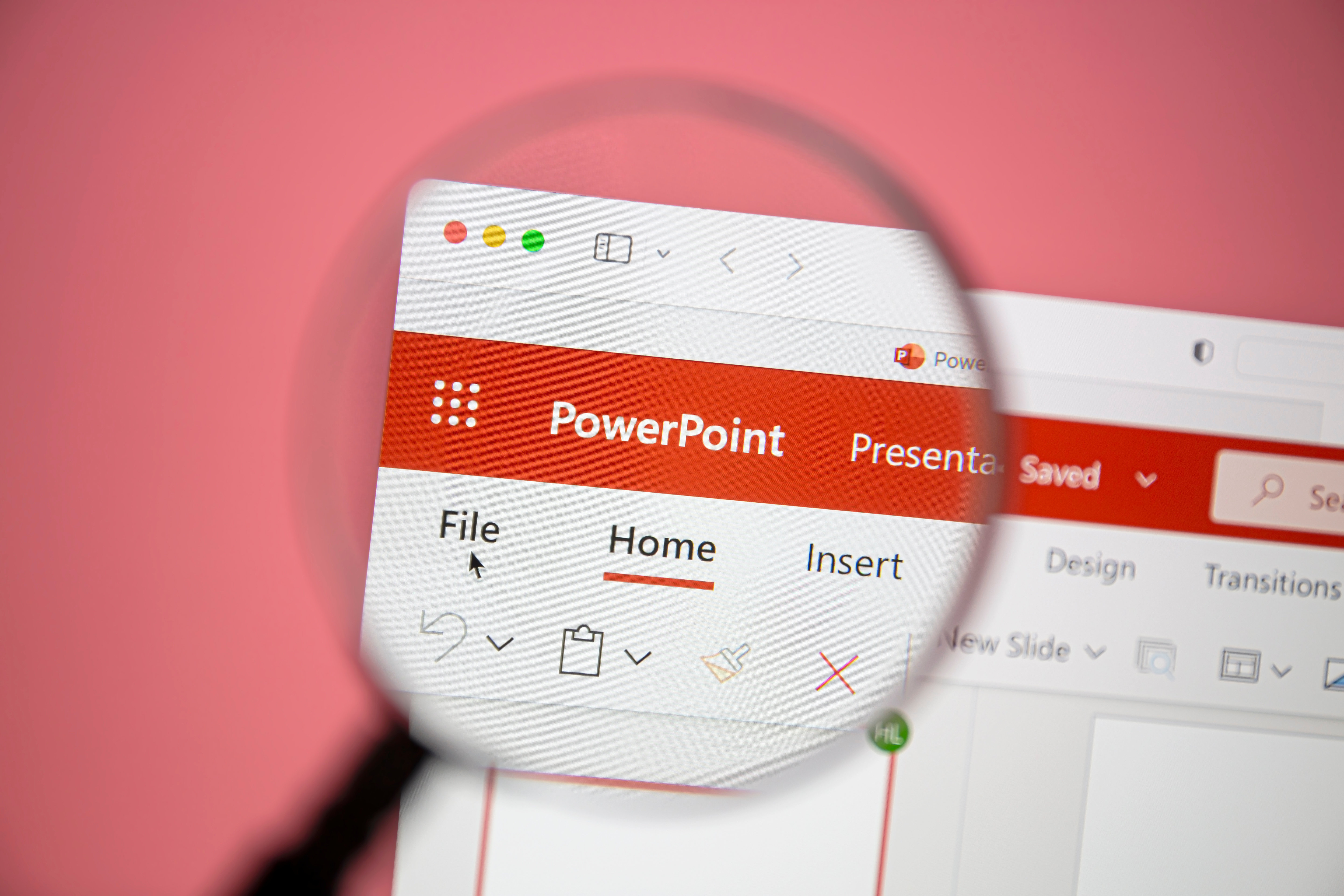
Secure auditing without data exposure.
Before uploading your PowerPoint presentation, run our secure, local VBA macro to automatically obfuscate confidential numbers while preserving your presentation's original structure, formatting, and layout.
PowerPoint VBA Obfuscation Macro
Copy and paste this macro into your PowerPoint VBA editor to obfuscate sensitive numerical data.
Initialize the macro and declare variables
Sub ObfuscatePowerPointData()
' Obfuscates numbers while preserving PowerPoint slide structure
' Only modifies constant numeric values, not text formatting
Dim pres As Presentation
Dim sld As Slide
Dim shp As Shape
Dim txtRng As TextRange
Dim processedItems As Long
Dim startTime As Double
' Start timing for performance measurement
startTime = Timer
' Show progress indicator to user
Application.DisplayAlerts = False
Application.StatusBar = "Starting obfuscation process..."
Process each slide and shape
' Process the active presentation
Set pres = ActivePresentation
' Process each slide in the presentation
For Each sld In pres.Slides
Application.StatusBar = "Processing slide: " & sld.SlideIndex
' Process shapes on the slide
For Each shp In sld.Shapes
' Check if shape contains text
If shp.HasTextFrame Then
If shp.TextFrame.HasText Then
' Get the text range to process
Set txtRng = shp.TextFrame.TextRange
' Check for numeric content and obfuscate
' (In a real implementation, we would parse the text and only
' modify numbers while preserving formatting)
If IsNumeric(txtRng.Text) Then
txtRng.Text = ObfuscateNumber(CDbl(txtRng.Text))
processedItems = processedItems + 1
End If
End If
End If
Next shp
Next sldShow completion statistics
' Reset application settings and show completion message
Application.StatusBar = False
Application.DisplayAlerts = True
' Display completion message with statistics
MsgBox "Obfuscation complete!" & vbCrLf & _
processedItems & " items processed in " & _
Format(Timer - startTime, "0.00") & " seconds." & vbCrLf & vbCrLf & _
"Your presentation structure and formatting are preserved, but the" & _
" numeric values have been obfuscated.", vbInformation
End SubObfuscation function - transforms numbers while preserving magnitude
Function ObfuscateNumber(originalValue As Double) As Double
' This function transforms a number while preserving its magnitude
' The obfuscated number will have the same number of digits and similar scale
Dim magnitude As Double
Dim sign As Integer
Dim randomFactor As Double
' Preserve the sign of the original number
sign = Sgn(originalValue)
' Special case for zero
If originalValue = 0 Then
ObfuscateNumber = 0
Exit Function
End If
' Get the magnitude of the number
magnitude = Abs(originalValue)
' Generate a random factor between 0.7 and 1.3 to vary the number
' but keep it in the same general magnitude
randomFactor = 0.7 + (Rnd * 0.6)
' Return the obfuscated value with the same sign
ObfuscateNumber = sign * magnitude * randomFactor
' Round to preserve approximate decimal places of original
ObfuscateNumber = Round(ObfuscateNumber, CountDecimalPlaces(originalValue))
End FunctionHelper function to count decimal places
Function CountDecimalPlaces(value As Double) As Integer
' Determine how many decimal places the original number has
Dim strValue As String
Dim decimalPos As Integer
' Convert to string and find decimal position
strValue = CStr(value)
decimalPos = InStr(strValue, ".")
' If no decimal point, return 0
If decimalPos = 0 Then
CountDecimalPlaces = 0
Else
' Return the number of characters after the decimal
CountDecimalPlaces = Len(strValue) - decimalPos
End If
End FunctionHow to Use the Macro
1. Enable the Developer Tab
In PowerPoint, go to File -> Options -> Customize Ribbon and check "Developer" in the right column.
2. Open the VBA Editor
Click the "Developer" tab, then click "Visual Basic" (or press Alt+F11).
3. Insert a New Module
Right-click on your presentation name in the Project Explorer, select Insert -> Module.
4. Paste the Macro Code
Copy the full macro code above and paste it into the new module.
5. Run the Macro
Go back to PowerPoint, click the "Developer" tab, click "Macros", select "ObfuscatePowerPointData" and click "Run".
Security & Privacy
100% Local Processing
The macro runs entirely on your computer without sending any data over the internet.
Retains Presentation Structure
All slides, layouts, and formatting remain intact - only the raw numbers change.
Preserves Data Magnitude
Numbers are changed proportionally, maintaining their scale while making them unrecognizable.
Audit-Safe Transformation
The obfuscation preserves all aspects that matter for presentation quality auditing.
Ready to protect your sensitive data?
Run the obfuscation macro, then upload your PowerPoint presentation for a thorough audit without exposing confidential information.